Page / Blog Management
Page and Blog management is where you can create, edit, delete and modify all aspects of the page bar the content.
The Interface is accessible via Admin > Pages / Blogs
This is the page:
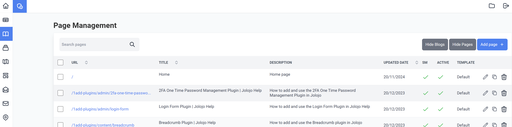
Jolojo gives you 2 methods for page creation, Add page and Duplicate page.
Add page (and edit)
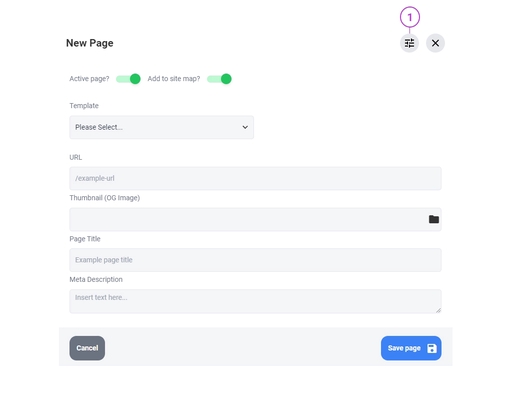
Clicking Add page or editing an existing page brings up the following options:
Add to site map? - All pages that have the switch on are added to the default /sitemap.xml file for search engines, switch this to off and bingo, your page is not in the sitemap.
Active page? - By default, this is 'on' and green. If you want to create a page but not allow anyone other that Admins or Super to view this page (useful for spending a little time creating the page and adding content) then click the switch and turn if to off (red / switch to the left).
URL - The Universal Resource Location (or what should be URI) of the page you are creating. Use a relative path (domain excluded) instead of an absolute path (domain included).
Thumbnail (OG Image) - This is optional. You can add an OG image to the config and any social sharing of the page will use that as the default, or if you wish to you can use a bespoke one for any page you like (note that Blog posts can have their own OG image, and that will over-write the Page level OG image).
Page Title -this is what a browser will display when viewing the page in the Tab you are on. Put simply, just summarise the page in a very short sentence, and you won't go far wrong. Google can use this for the title of your page in search results. A maximum length of 60 characters is recommended.
Meta Description - this is used by Google in its search results display (if it choses to) if the content describes or is a summary of the content on the page. Google says it bears no weight in search engine ranking positions (SERPS), the jury is out on that one. 150 characters maximum is recommended.
Whilst in the Edit / Add Page modal, the Advanced options (accessed by 1 in screenshot above) are:
Page scopes - You can limit the page to be viewed by a user with a particular scope (you can use multiple selectors). They will only be able to view the page if they are given this scope.
Canonical URL - If the page is a copy of or has very similar content to another page on your site (you may be using it as a promotional landing page for instance) then adding a canonical URL referencing the other page will tell Google not to index this page, that it is a copy of another page and it should reference that in its results. Some SEO's will add a Canonical URL of the page itself, Google says that makes no difference, but it is there if you want to.
No Follow - Tells Search Engines not to follow links from the page.
No Index - Tells Search Engines not to index the page.
No Archive - Tells Search Engines are web archives not to archive the page.
Duplicate page
Clicking the duplicate page creates a copy of the current page with the URL copied and /duplicate added. So a duplication of /contact would create /contact/duplicate. Once duplicated, the new page appears at the top of the Page Management list and can then be edited as above.
Other functions available on Page Management:
Search pages - Searches for pages in your site.
Edit page - This brings up the same modal as page creation, enabling you to edit the page (see above).
Delete page - Deletes a page... Use with caution, once it is deleted, it is deleted!
Hide blogs - Clicking this button hides any pages with blog posts on them (so only showing pages).
Hide pages - Clicking this button hides pages (only showing pages with blog posts on them).